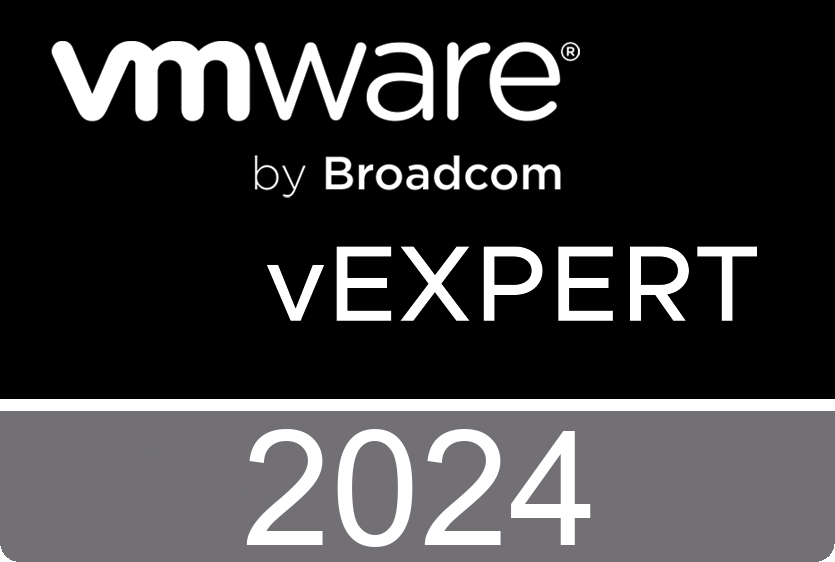Installing VMware Updates From VIB Files
VMware might have some security vulnerability that needs patching or you may just want to stay within reason of the newest releases. I tried using the ‘one line’ method, but if VMWare moves the files or no longer supports your version, what can you do?
You must install the vSphere Installation Bundle (VIB) files manually by using the ESX Command-Line Interface (esxcli) commands. Thanks to the nice work of Andreas Peetz, it is pretty easy to find the updates needed by visiting the below links:
@VFrontDe / RSS feed – for new releases
- Download the appropriate VIB files from the above links or any other VMWare resource
- Use WinSCP or something similar to upload the VIB files (in ‘.vib’ file format) onto the esx server
- Visit the ESXi portal and shut down all VM’s (I think this is safer than just pausing them)
- Click on “Host,” “Actions” and “Enable Secure Shell (SSH)”
- Click on “Host,” “Actions” and put select “Enter maintenance mode”
- Alternatively you can do this by connecting to the server via SSH and issuing the following command:
vim-cmd hostsvc/maintenance_mode_enter
- Navigate to the folder where you uploaded the “vib” file
- Install the update by using the following command:
esxcli software vib update –v /directory/of/*.vib –f
- Wait for the prompt and reboot
- Click on “Host,” “Actions” and put select “Exit maintenance mode”