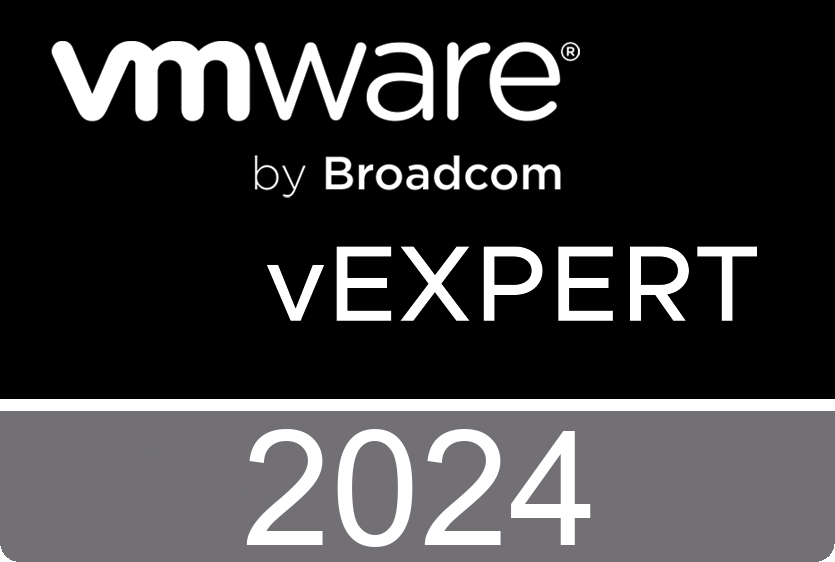Back-up Youtube Videos (your own of course!)
On PC:
- Browse to your Youtube video and copy the URL from the browser address bar
- Launch VLC from your Mac and click “File” from the top menu and choose “Open Network”
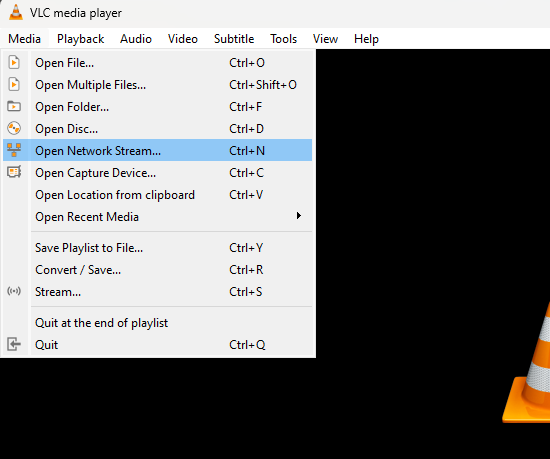
3. Paste the URL in the “network URL” field and make sure the button on the bottom shows “Play” and click the “Play” button
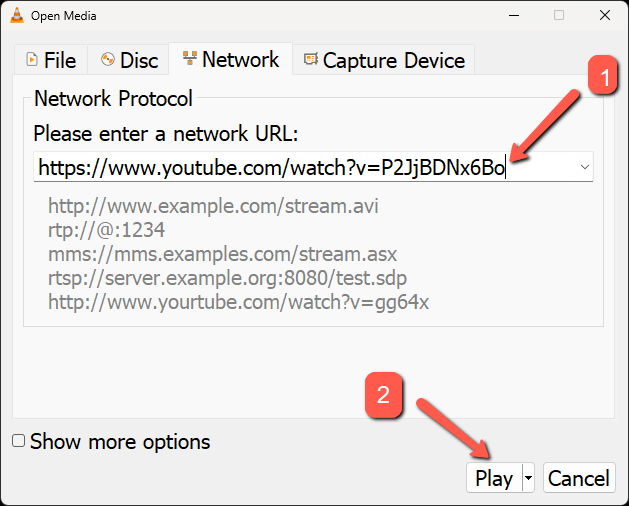
4. When the video starts to play (may take a min or so), click on the “Tools” menu at the top, then “Codec Information”
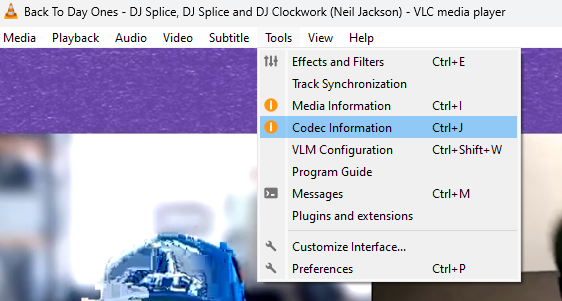
5. In the “Location” field, copy all the text in there and paste it in a browser’s address bar
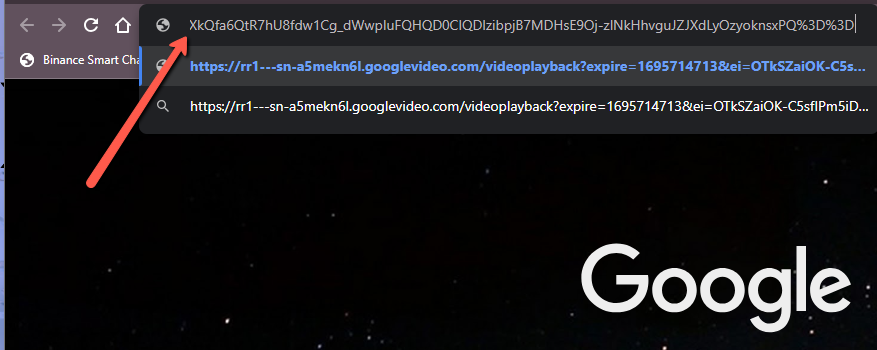
6. In the bottom right, click the 3 vertical dots and select “Download”
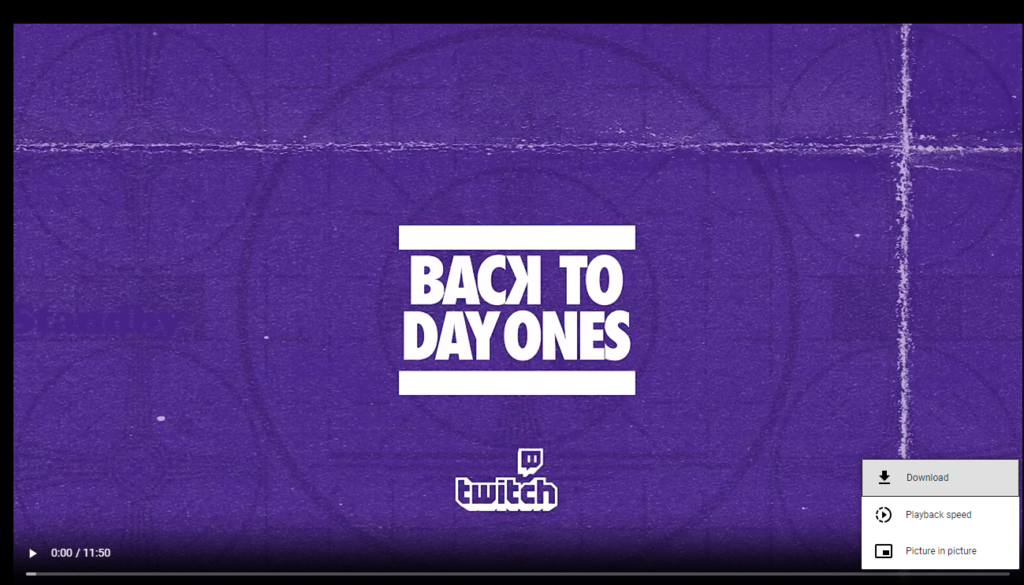
7. This should save the video to your default browser’s download directory
On Mac:
- Browse to your Youtube video and copy the URL from the browser address bar
- Launch VLC from your Mac and click “File” from the top menu and choose “Open Network”
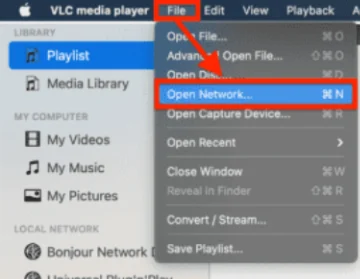
3. Paste the copied URL to the URL bar. Hit “Open.”
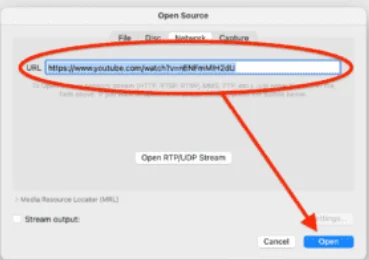
4. Once the VLC finds the video’s location and starts playing it, choose “Window” and then “Media Information.”
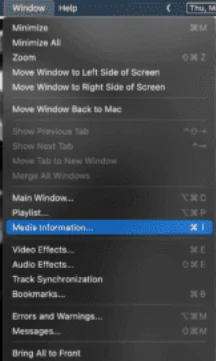
5. In the “Location” field, copy all the text in there and paste it in a browser’s address bar
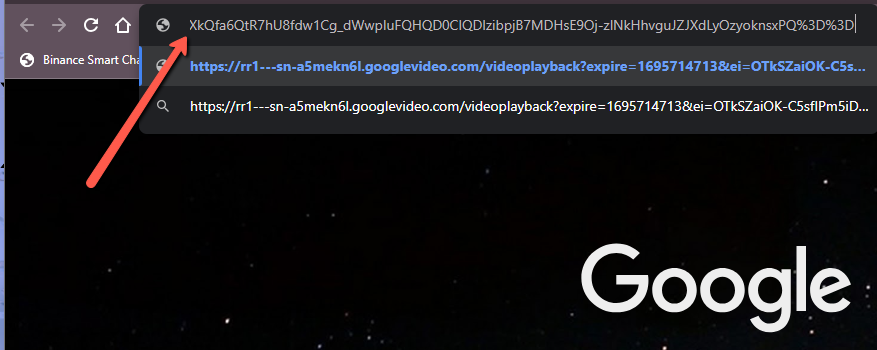
6. In the bottom right, click the 3 vertical dots and select “Download”
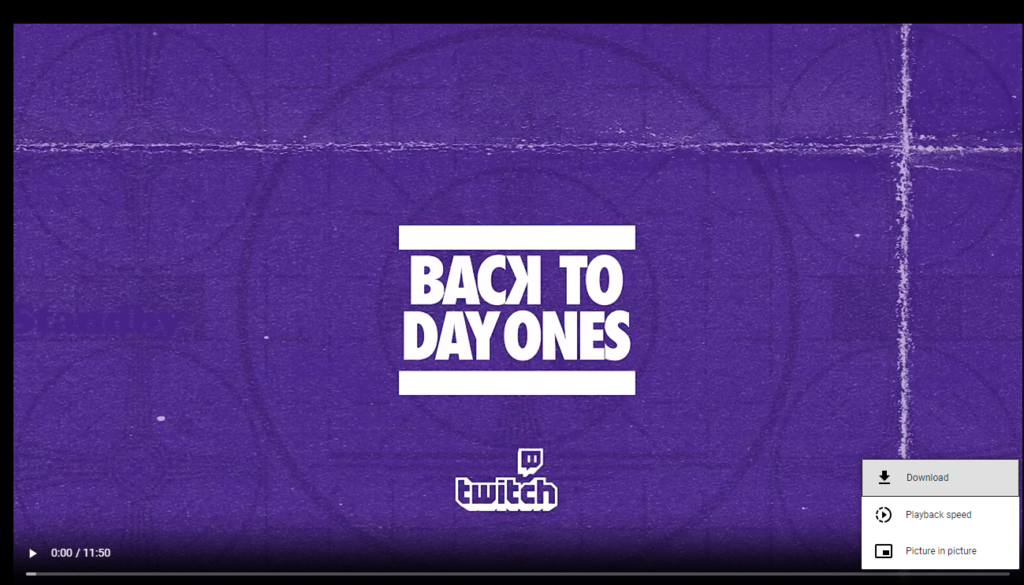
7. This should save the video to your default browser’s download directory