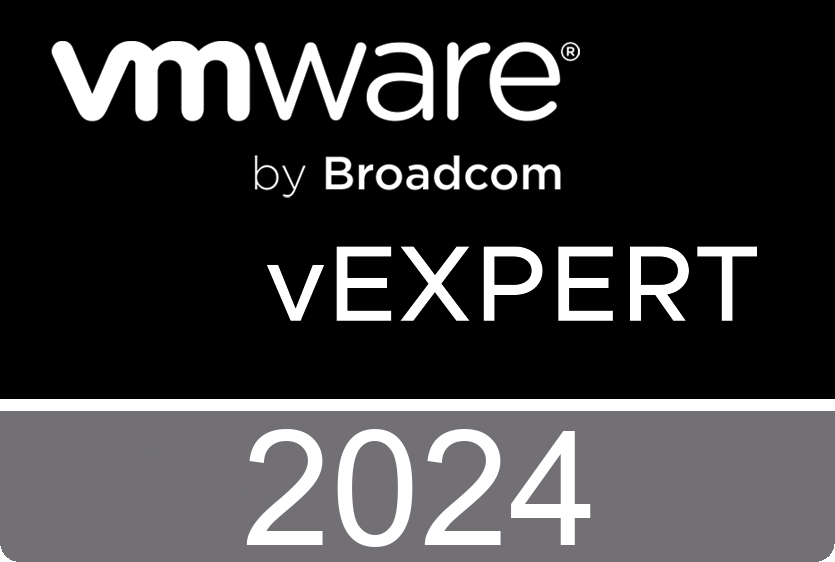Shared Google Calendar Not Syncing With iOS Device
The scenario is:
I have a “Magic Mirror” and want to list/display the family calendar to it and have a shared location so everyone in the family knows upcoming events, appointments, vacations, etc. Initially, I was planning to forward any relevant appointment to this shared calendar, but when we hit a new semester/work year and have to enter 20+ calendar items at once, this can get annoying… and I would have to determine the relevance.
So I decided to share the calendar with everyone and give them full ‘edit’ permissions and showed them how to add an entry to the calendar. Unfortunately 3/5 iPhones did not show the calendar on their phones when I invited them, so I had to figure out why…
I learned that it could be due to your Google Sync settings. Google (for some reason) turns sync off by default for new calendars… in particular shared ones. Strange that it worked on 2/5 phones, but I digress. Luckily it’s a simple fix, but I had to look up the URL a couple times, so thought I would store it here for future reference.
Change your calendar settings to sync with your iOS device:
- Launch a web browser
- Sign in to your Google Account (I find if that if you sign in to the account you are trying modify first, it may help minimize the steps)
- Visit calendar.google.com/calendar/syncselec
- Under Shared Calendars, tick the boxes for the calendars you want to see on iPhone, iPad, and Mac.
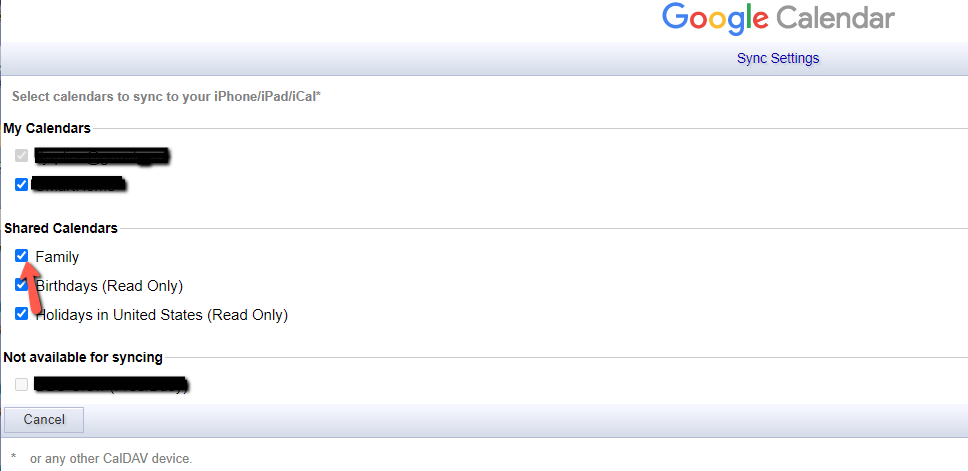
Display your calendar on your device:
- Now go to your “Calendar” app and click on ‘Calendars’ in the bottom center of the screen (It can take a few minutes for the calendars to appear. If they don’t appear right away, close the Calendar app and reopen it.)
- Make sure the new calendar is listed in your ‘calendar’ list
- Make sure the bubble is selected and shows a ‘checkmark’
- *Optional – Click the ‘information’ icon to the right of the name and change the color to the desired one
- done