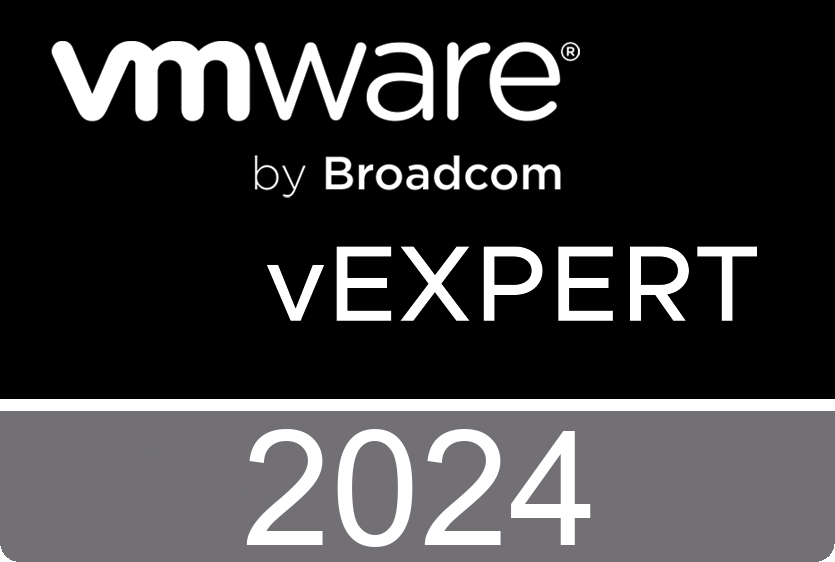Updating Let’s Encrypt certificate in cPanel
Log into Linux (putty)
sudo or su to run the following:
php /home/<domain name>/acme-client/bin/acme issue --domains <domain>.com:www.<domain name>.com:mail.<domain name>.com --path /home/<domain name>/public_html:/home/<domain name>/public_html --server letsencrypt
You should see a “success” prompt that looks something like this:
Successfully issued certificate.
See /home/<domain name>/acme-client/data/certs/acme-v01.api.letsencrypt.org.d irectory/<domain name>.com
Copy the “cert.pem’ file locally (you can just cat cert.pem and copy the contents)
Go to the SSL/TLS section of your control panel
Go to Manage SSL Hosts area
Click on “Certificates CRT”
In the “Upload a New Certificate” field, paste the cert.pem contents
Type a description in the “Description” field
Click “Save Certificate”
Return to the SSL Manager (link at the bottom of the page)
Click on “Install and Manage SSL for your site (HTTPS)”
Click on “Browse Certificates” and select the new certificate (probably by date)
In the “Domain” dropdown, select your domain and click “Autofill by Domain”
Click “Install Certificate”
Go back to the “Certificates (CRT)” and delete the old certificate from the server